Product Review: 4ipnet Product for Wireless Network
4ipnet, founded in Taiwan in 2002, is little known in Russia. The company develops its product lines for building enterprise-grade wireless networks, and Wi-Fi networks for public use. The company's portfolio includes functional controllers, a wide range of access points, wireless network gateways, POS terminals and ticket printers, as well as a line of PoE+ switches.
The most outstanding advantages of 4ipnet products that worth mentioning is that all hardware functions are accessible by default, and don’t require any additional licenses. Additionally, there’s an optimal and attractive price/quality ratio.
The company's solutions are successfully implemented for educational and medical institutions, corporate sectors and telecom operators.
Supporting advanced technologies such as Seamless Roaming (moving within the territory without connection failure), Airtime Fairness, Load Balancing, and many others, allows one to maintain high data transfer rate, and prevents network overloading, even in locations with high-density users. In addition, the administrator can divide users into groups: employees, guests, etc., and assign different network access policies, which helps to manage users, perform detailed recording of network activity and provide reports, track suspicious activity, thus making Wi-Fi network more secure and reliable.
We will share some information about two access points (EAP767, EAP727) and the WHG201 controller.
We’ve used a 4ipnet unmanaged gigabit switch SW1108 to connect to the access points network.
EAP767 (Enterprise Access Point) is an enterprise-grade 802.11ac standard dual-band indoor access point. It has dual radio transmitters with a 3x3 MIMO function (Multiple Input Multiple Output - a method of spatial coding of a signal that helps increasing the channel bandwidth in which data transmission and data reception are carried out by systems of several antennas). Thus, the EAP767 has 6 built-in antennas (3x2.4 GHz, 3x5 GHz), which according to the manufacturer, allow to support the data transfer rate up to 450 Mbit/s and 1300 Mbit/s, in 2.4GHz and 5GHz bands. Also, it can distribute clients to separate channels, thereby reducing overloads.
The access point has its own Layer 2 Firewall, to block unwanted traffic and provide an additional level of security.
Several SSIDs can be configured on the access point, each of which can use different security standards (for example, WPA2-Enterprise) and VLAN virtual network tags that provide network segmentation.
The number of concurrent users can reach up to 384 (256 in the 2.4GHz band, 128 in the 5GHz band).
The most outstanding advantages of 4ipnet products that worth mentioning is that all hardware functions are accessible by default, and don’t require any additional licenses. Additionally, there’s an optimal and attractive price/quality ratio.
The company's solutions are successfully implemented for educational and medical institutions, corporate sectors and telecom operators.
Supporting advanced technologies such as Seamless Roaming (moving within the territory without connection failure), Airtime Fairness, Load Balancing, and many others, allows one to maintain high data transfer rate, and prevents network overloading, even in locations with high-density users. In addition, the administrator can divide users into groups: employees, guests, etc., and assign different network access policies, which helps to manage users, perform detailed recording of network activity and provide reports, track suspicious activity, thus making Wi-Fi network more secure and reliable.
We will share some information about two access points (EAP767, EAP727) and the WHG201 controller.
We’ve used a 4ipnet unmanaged gigabit switch SW1108 to connect to the access points network.
EAP767 (Enterprise Access Point) is an enterprise-grade 802.11ac standard dual-band indoor access point. It has dual radio transmitters with a 3x3 MIMO function (Multiple Input Multiple Output - a method of spatial coding of a signal that helps increasing the channel bandwidth in which data transmission and data reception are carried out by systems of several antennas). Thus, the EAP767 has 6 built-in antennas (3x2.4 GHz, 3x5 GHz), which according to the manufacturer, allow to support the data transfer rate up to 450 Mbit/s and 1300 Mbit/s, in 2.4GHz and 5GHz bands. Also, it can distribute clients to separate channels, thereby reducing overloads.
The access point has its own Layer 2 Firewall, to block unwanted traffic and provide an additional level of security.
Several SSIDs can be configured on the access point, each of which can use different security standards (for example, WPA2-Enterprise) and VLAN virtual network tags that provide network segmentation.
The number of concurrent users can reach up to 384 (256 in the 2.4GHz band, 128 in the 5GHz band).
Main features:
• Concurrent
dual-band 2.4 & 5 GHz
• 802.11ac 3x3 MIMO supporting up to 1300 Mbps data rate
• 802.11ac 3x3 MIMO supporting up to 1300 Mbps data rate
• Ceiling mountable UL94-5VB fire-retardant plastic housing
• 802.3at Power over Ethernet (PoE) compatible
• Up to 16 ESSIDs per radio with 802.1Q VLAN
• Captive portal and Guest provisioning*
• Rogue AP detection & Load balancing *
- Fast Layer 2/Layer 3 roaming*
*
When used in conjunction with 4ipnet WHG Controller
 |
| 4ipnet EAP767 |
EAP727 (Enterprise Access Points) is also an 802.11ac dual-band indoor access point. Its main difference from EAP767 is dual radio transmitters with 2x2 MIMO function: 4 built-in antennas (2x2.4GHz, 2x5GHz) that offer data transfer rate up to 300 Mbps and 867 Mbps in the 2.4GHz and 5GHz respectively.
Access points are similar in the functionalities, and there is also no differences in the management interface, although they have different mounting, appearance and ports designs.
 |
| 4ipnet EAP727 |
In the System tab, you can specify the AP and location, and set time settings, network settings, control parameters (VLAN, port, etc.), as well as the CAPWAP protocol settings for communication with the controller.
In the Wireless tab, accordingly, is all that concerns Wi-Fi, transmitter working mode settings (frequency, protocol, channel, etc.), security and virtual access points (VAP).
The
Layer 2 Firewall is disabled by default. To
enable it, configure its services and select the interfaces with which it will
work (the entire access point, the specified radio or virtual access points
(VAP)).
Utilities
is
a tab where you can change passwords, update software, reboot, back up and
reset.
The
Status tab provides a summary of the LAN interface, system, radio modules (RF
Card A, RF Card B) data.
The
WHG201 WLAN controller is the smallest device in the product line, but it is absolutely
enough for organizations with a small number of rooms (shops, offices, small
enterprises, etc.). WHG201 can manage 10 access points while implement all the
main tasks in modern Wi-Fi networks.
WHG201
provides all of the necessary network services (DHCP, NAT, HTTP proxy, local
DNS records, etc.).
WHG201
has two WAN ports (it is possible to configure load balancing on WAN ports),
and one of the ports can be configured as a LAN.
There
are 4 LAN ports (if one of the WAN ports is configured as a LAN) and a USB
port, for software update/backup tasks and save/load configurations.
The
controller supports both 802.1X and browser-based user authentication.
On-demand accounts can be generated via SMS, E-mail, and the controller can be
integrated with PayPal, hotel PMS system, and ticket printer. Besides, there is
also a social media login option. Users can be limited by duration with a
configurable time of reactivation. Authentication servers (local, on demand,
guest, RADIUS, LDAP, NT Domain, SIP, POP3) are also available.
When the controller is first started, you’ll see the initialization panel (setting the time zone, configuring the WAN, changing the password, etc.).
There are lots of settings for the controller, so here we will only mention a few of them.
SYSTEM
Here we see the WAN interface settings. You can set the limits of uplink and downlink bandwidth, if desired.
Each LAN port can be assigned to its Service Zone; the Default zone is used by default. Next, we determine whether the second port as WAN2 or LAN1.
LAN Port Mode regulates how the port will correspond to the service zone. The port can either be port-based or tag-based to the service zone.
This is how the service zones settings table looks like (there are 9 of them, together with the Default one).
On
the Service Zone Configuration page, administrators can rename the Service Zone
for easier reference, and enable the service zones in their respective operation
modes (Router, NAT). On top of that, the administrator can define subnet mask,
VLAN, DHCP operation, IP addresses range and authentication method etc.
DEVICES
The
controller can manage access points inside and outside the local network (Local
Area AP Management (LAPM), Wide Area AP Management (WAPM)). Both modes are
similar in the functionalities. In the Wide Area AP Management, the ability to
create groups with location maps is added. There are only a few differences in
the settings, according to the location of APs in the external network, and
namely, the requirement to set parameters (network, certificate, etc.) for the
CAPWAP protocol, and the lack of possibility to compare with service zones. For
Wide Area AP, the administrators can open the AP user interface directly from
the controller user interface.
Furthermore, the administrators can create templates to specify the basic working parameters of the access points.
APs
software update and backup, rogue AP detection, and load balancing settings are
also available in the cluster. We’ve tested the load balancing
by setting the interval as 1 minute, and the number of client as “1”. The
cluster consisted of three APs (2xEAP767, 1xEAP727), and
since both EAP767 and EAP727 are dual-radio, each AP will be listed on the
device list twice. It can be seen that the controller assigned all clients in
accordance with the settings, but the distribution doesn’t take place
immediately. Each group of clients was firstly connected to one of the AP, and then
be distributed afterward.
NETWORK
In the controller
network settings tab, we can configure NAT, and three types
of network address translation are supported:
• DMZ
(Demilitarized Zone) - NAT with DMZ is designed to prevent public servers (WWW,
FTP, MAIL) to communicate with the internal network. In case these servers are
threatened (hacked or infected by viruses), an external attacker will only have
direct access to the equipment in DMZ.
• Public
Accessible Servers - Public Accessible Server allows administrators to set
virtual servers, so that client devices outside the managed network can access
these servers within the managed network.
• Port & IP
Forwarding - administrators can set specific sets of the IP addresses for
redirection purposes. When a user attempts to connect to a destination IP
address listed here, the connection packet will be converted and redirected to
the corresponding destination.
Walled
Garden - a feature that provides free web surfing areas for clients to access
before they are authenticated by the system. Therefore, users without network
access rights may still experience actual network service free of charge.
Two
types of VPN are available in the system. One is Remote VPN that allows
you to create a tunnel between the remote client and the system via PPTP. Another one is
Site-to-Site VPN which use the IPSec tunnel to connect to other
IPSec-compatible devices over the Internet.
Proxy
Server - the system provides a Built-in Proxy Server and an External Proxy Server
function.
Local
DNS Record - administrators to statically assign Domain Name to IP mappings for
all clients connected to the Controller's LAN network.
Dynamic
Routing - The system supports three dynamic routing protocols: RIP, OSPF and
IS-IS.
The
UTILITIES tab contains backup and recovery tools, administrative account
settings, certificate management, and the controller software update
and reboot. In the Network Utilities, you can execute Ping, Trace Route, and
other
commands.
In
STATUS, respectively, we can access the components and parameters status of controller, interface status,
monitor
of connected users, logs and reports, DHCP leases, and routing table.
The
USERS tab has
collected all the access and authentication tools. Users can be grouped
together, and each group can have its own authentication type, policies, and
service zones. Authentication servers (local, radius, NT domain, LDAP, POP3).
Policies integrate firewall configurations, privilege profiles, routing
profiles, and so on.
In-depth
testing of this equipment wasn’t possible at the time, however,
we have checked the commissioning speed and operability of the basic functions
available with the WHG201 controller (seamless roaming, failover and load balancing,
in the form of customer distribution by access points). Each account was
assigned with different policies (access time, concurrent session); all
restrictions worked without problems.
Access
points’ IP addresses were changed, and CAPWAP protocol was included; everything
else was default setting. The controller added all the APs successfully in the
local and external forms. We configured the WAN interface on the
controller, enabled local DHCP, created accounts, set a limit for their
authorization, created a cluster and enabled load balancing.
Clients
connected to the network without entering a password, as expected; login credentials
were required when the browser was opened.
As we’ve
mentioned before, the Load Balancing feature distributed the connected clients
according to the specified parameters (one per AP; when the number of clients
exceeded the number of APs, the distribution went in a circle).
If
the only controller is disabled (for example, its failure), access to the Internet
and a set of options dependent on it will be lost, but there will remain a
local network and the functionality of the access points.
And this is how the monitoring of the two access points activity looked like during testing.
before disconnecting one of the access points
after
disconnecting
Alas,
the declared transmission speed wasn’ realized, due to the lack of a suitable Wi-Fi
adapter on client devices.
Based
on our small experiment, we can conclude that the functions we tested are well
executed, it seems that the rest works just as well.
4ipnet
has created a solid and competitive product, which is quite simple in
operation, and has a very wide range of functions, excellent characteristics
and indicators.
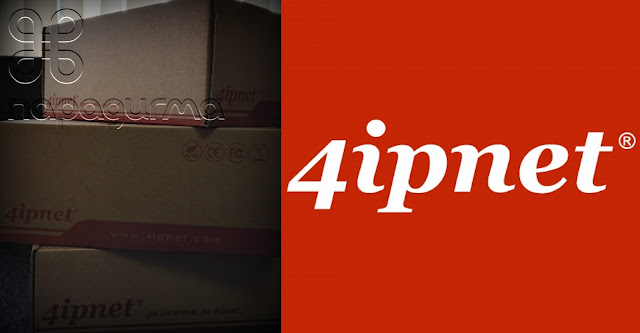








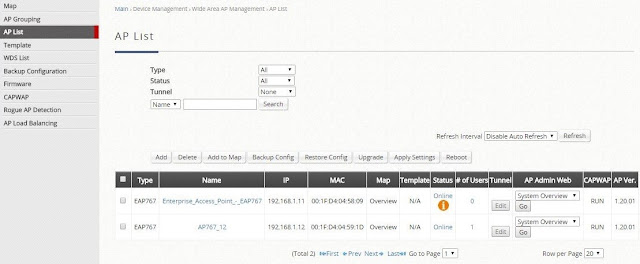











THANKS FOR SHARING SUCH A AMAZING WORK
回覆刪除GREAT PIECE OF WORK!!!
access point supplier in dubai
Good blog, Lot of ways to describe about wireless networking which the blog has mentioned with unique points. Similarly check out to get the Quality Wireless Solution & Services. Experts will frame of using the latest technology in the field. Get in touch with us for more information.
回覆刪除شكرا علي اعمالك ونتمنا المزيد شاركنا ايضاء في اعمالنا للاستفادة من خدمة شركة تسليك مجاري في ابوظبي فتعد االأمور الحيوية التي تضمن سلامة وصحة المستخدمين، مع تزايد الوعي بأهمية الجودة الصحية للمياه والصرف تبرز شركة ولاد البلد خدمات منزلية متعددة منة تسليك مجارى وسحب الدهون مع نظافة البالوعة من الروائح تابعنا وتعرف علي كل جديد خدمة 24 ساعة .
回覆刪除